Post by Messaging Tech 1 on Jul 11, 2012 12:54:55 GMT 5.5
[glow=green,2,300]Understanding Remote Domains[/glow]
You need to create remote domain entries to define the settings for message transfer between Exchange 2010 org and domains outside your Active Directory forest. When you create a remote domain entry, you control the types of messages that are sent to that domain. You can also apply message format policies and acceptable character sets for messages that are sent from users in your organization to the remote domain. The settings for remote domains are global configuration settings for the Exchange organization.
By default, there's a single remote domain entry. The domain address space is configured as an asterisk (*). This represents all domains. If you don't create additional remote domain entries, all messages that are sent to all recipients in all remote domains have the same settings applied to them.
When you configure remote domains, you can prevent certain types of messages from being sent to that domain. These message types include out-of-office messages, auto-reply messages, non-delivery reports (NDRs), and meeting forward notifications. If you have a multiple forest environment, you may want to allow the sending of those types of messages to those domains. However, if you have identified a domain from which spam originates, you may want to block sending of those types of messages to those remote domains.
The remote domain settings are applied to messages during categorization. When recipient resolution occurs, the recipient domain is matched against the configured remote domains. If a remote domain configuration blocks a specific message type from being sent to recipients in that domain, the message is deleted. If you specify a particular message format for the remote domain, the message headers and content are modified. Information about the remote domain configuration is stored in Active Directory. The settings apply to all messages that are processed by the Exchange organization.
If you configure message settings per user, the per-user settings override the organizational configuration.
Properties for remore domain:
Message Format: You can specify the message format and the character set to use for e-mail messages that are sent to remote domains. These settings can be useful to make sure that e-mail sent by senders in your domain to the remote domain is compatible with the receiving e-mail system. For example, if you know that the remote domain's messaging system is Exchange, you can specify to always use Exchange rich text format (RTF).
Automatic replies :formerly known as out-of-office replies, have changed substantially starting with Exchange Server 2007. In Exchange 2010 and Exchange 2007, users can specify different automatic replies for internal and external recipients. Furthermore, the types of automatic replies available in your organization also depend on the Microsoft Outlook version in use.
In Exchange 2010, there are three types of automatic replies:
External Supported by Exchange 2010 and Exchange 2007. Can only be set by Outlook 2010 or Office Outlook 2007, or using Microsoft Office Outlook Web App.
Internal Supported by Exchange 2010 and Exchange 2007. Can only be set by Outlook 2010 or Outlook 2007, or using Outlook Web App.
Legacy Supported by Exchange 2010, Exchange 2007, and Exchange Server 2003. Can be set by Office Outlook 2003 or earlier.
For a remote domain, you can specify one of the following options for sending automatic replies:
Allow none If you select this option, no automatic replies are sent to recipients in the remote domain.
Allow external out-of-office messages only If you select this option, only External automatic replies are sent to the remote domain.
Allow external out-of-office messages and legacy out-of-office messages (configured by using Outlook 2003 or earlier clients, or configured on Exchange 2003 mailboxes) If you select this option, both External and Legacy automatic replies are sent to the remote domain.
Allow internal out-of-office messages, and legacy out-of-office messages (configured by using Outlook 2003 or earlier clients, or configured on Exchange 2003 mailboxes) If you select this option, both Internal and Legacy automatic replies are sent to the remote domain.
Control NDR information : you can prevent NDRs from being sent to a remote domain. By blocking NDRs to a remote domain, you can prevent the information contained within the NDR message from leaving your organization, thereby limiting the knowledge a malicious user can obtain about your organization. However, this also prevents legitimate senders from receiving NDRs, resulting in confusion and lost productivity.
Exchange 2010 SP1 provides you with more granular control over the contents of an NDR destined for a remote domain. With Exchange 2010 SP1, you can now allow NDRs to a remote domain, while stripping any diagnostic information. This way, you can still prevent information about your Exchange deployment from leaving your organization while at the same time providing NDR notifications to external senders.
This feature is controlled with the new NDRDiagnosticInfoEnabled parameter of the Set-RemoteDomain cmdlet. Because this setting is configurable for each remote domain, you can have different settings based on your needs. For example, you can choose to remove the NDR diagnostic information for the default remote domain, but allow full NDR diagnostic information for the remote domains that represent your partners.
Remote Domains in Cross-Premises Deployments
Exchange 2010 SP1 supports cross-premises deployments where your Exchange organization is split between your on-premises servers and a cloud-based service such as Microsoft Office 365. In this deployment scenario, a remote domain object represents the part of your organization that exists in the cloud-based service. This remote domain is different from all the other remote domains you may have because it's considered an internal remote domain.
You can use either the Shell or the EMC to designate a remote domain as your Office 365 deployment
Customizing Remote Domain Settings In Exchange 2010
Remote domains tab in Exchange 2010 come with a default setting for all remote domains. And the default one is enough for most of the deployments. Some companies might have partners with whom they federate or may have another Exchange organization which they have recently acquired. That is where the remote domains tab become useful.
You can create additional remote domains (with the domain name, not *) and have a different set of settings. Maybe you want to allow automatic replies & forwards and want to have rich-text format for all emails with your partner company. I have done exactly that in my lab, a separate set of settings for messagingtechs-partner1.com
Right click in the console and select “New Remote Domain”, fill in the domain name and that’s all it takes to create it.
OR Exchange Management Shell command :
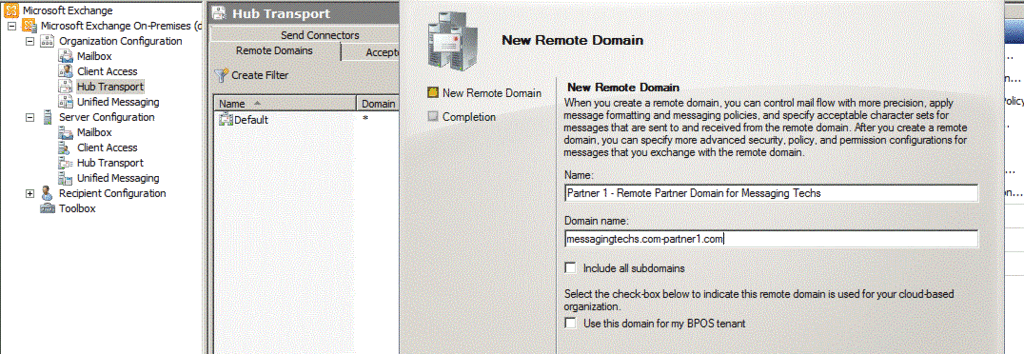
Once created, you can change the settings to suit your needs.

There is a tab to specify whether the domain is cloud based as well.
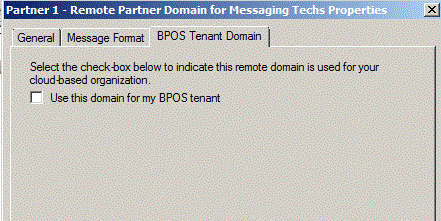
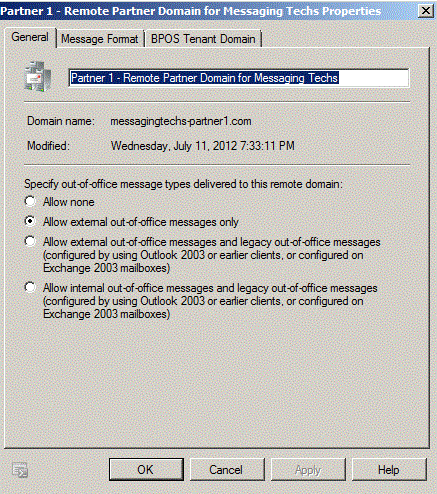
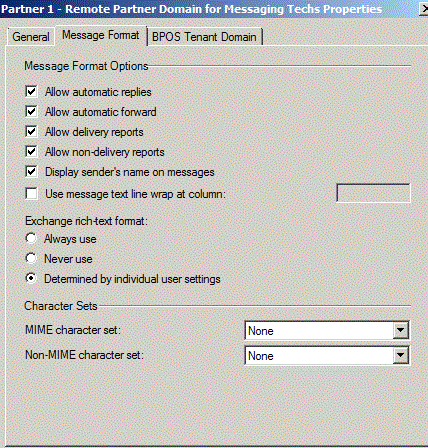
Use the Shell to configure the properties of a remote domain
This example makes sure that no out-of-office messages are sent to the domain.
This example allows only external out-of-office messages.
This example allows external out-of-office messages and out-of-office messages set by Outlook 2003 or earlier clients or sent by Exchange 2003 or earlier servers.
This example allows internal out-of-office messages and out-of-office messages set by Outlook 2003 or earlier clients or sent by Exchange 2003 or earlier servers.
This example allows automatic replies to the remote domain. By default, this setting is disabled.
This example allows automatic forwards to the remote domain. By default, this setting is disabled.
This example disables delivery reports to the remote domain. By default, this setting is enabled.
This example disables non-delivery reports to the remote domain. By default, this setting is enabled.
This example disables the display of the sender's name on messages. By default, this setting is enabled. We recommend that you leave this option enabled.
This example allows notification to be sent to a remote domain when a meeting request from a sender in the remote domain is forwarded to another recipient. By default, this setting is disabled.
This example configures both the MIME and non-MIME characters sets to the Western European character set (ISO-8859-1).
This example specifies that Transport Neutral Encapsulation Format (TNEF) encoding is used for all messages sent to the remote domain. By default, the value for this setting is $null, and TNEF encoding is controlled by individual user settings. The TNEF settings are shown as the Exchange rich-text format options in the EMC.
You need to create remote domain entries to define the settings for message transfer between Exchange 2010 org and domains outside your Active Directory forest. When you create a remote domain entry, you control the types of messages that are sent to that domain. You can also apply message format policies and acceptable character sets for messages that are sent from users in your organization to the remote domain. The settings for remote domains are global configuration settings for the Exchange organization.
By default, there's a single remote domain entry. The domain address space is configured as an asterisk (*). This represents all domains. If you don't create additional remote domain entries, all messages that are sent to all recipients in all remote domains have the same settings applied to them.
When you configure remote domains, you can prevent certain types of messages from being sent to that domain. These message types include out-of-office messages, auto-reply messages, non-delivery reports (NDRs), and meeting forward notifications. If you have a multiple forest environment, you may want to allow the sending of those types of messages to those domains. However, if you have identified a domain from which spam originates, you may want to block sending of those types of messages to those remote domains.
The remote domain settings are applied to messages during categorization. When recipient resolution occurs, the recipient domain is matched against the configured remote domains. If a remote domain configuration blocks a specific message type from being sent to recipients in that domain, the message is deleted. If you specify a particular message format for the remote domain, the message headers and content are modified. Information about the remote domain configuration is stored in Active Directory. The settings apply to all messages that are processed by the Exchange organization.
If you configure message settings per user, the per-user settings override the organizational configuration.
Properties for remore domain:
Message Format: You can specify the message format and the character set to use for e-mail messages that are sent to remote domains. These settings can be useful to make sure that e-mail sent by senders in your domain to the remote domain is compatible with the receiving e-mail system. For example, if you know that the remote domain's messaging system is Exchange, you can specify to always use Exchange rich text format (RTF).
Automatic replies :formerly known as out-of-office replies, have changed substantially starting with Exchange Server 2007. In Exchange 2010 and Exchange 2007, users can specify different automatic replies for internal and external recipients. Furthermore, the types of automatic replies available in your organization also depend on the Microsoft Outlook version in use.
In Exchange 2010, there are three types of automatic replies:
External Supported by Exchange 2010 and Exchange 2007. Can only be set by Outlook 2010 or Office Outlook 2007, or using Microsoft Office Outlook Web App.
Internal Supported by Exchange 2010 and Exchange 2007. Can only be set by Outlook 2010 or Outlook 2007, or using Outlook Web App.
Legacy Supported by Exchange 2010, Exchange 2007, and Exchange Server 2003. Can be set by Office Outlook 2003 or earlier.
For a remote domain, you can specify one of the following options for sending automatic replies:
Allow none If you select this option, no automatic replies are sent to recipients in the remote domain.
Allow external out-of-office messages only If you select this option, only External automatic replies are sent to the remote domain.
Allow external out-of-office messages and legacy out-of-office messages (configured by using Outlook 2003 or earlier clients, or configured on Exchange 2003 mailboxes) If you select this option, both External and Legacy automatic replies are sent to the remote domain.
Allow internal out-of-office messages, and legacy out-of-office messages (configured by using Outlook 2003 or earlier clients, or configured on Exchange 2003 mailboxes) If you select this option, both Internal and Legacy automatic replies are sent to the remote domain.
Control NDR information : you can prevent NDRs from being sent to a remote domain. By blocking NDRs to a remote domain, you can prevent the information contained within the NDR message from leaving your organization, thereby limiting the knowledge a malicious user can obtain about your organization. However, this also prevents legitimate senders from receiving NDRs, resulting in confusion and lost productivity.
Exchange 2010 SP1 provides you with more granular control over the contents of an NDR destined for a remote domain. With Exchange 2010 SP1, you can now allow NDRs to a remote domain, while stripping any diagnostic information. This way, you can still prevent information about your Exchange deployment from leaving your organization while at the same time providing NDR notifications to external senders.
This feature is controlled with the new NDRDiagnosticInfoEnabled parameter of the Set-RemoteDomain cmdlet. Because this setting is configurable for each remote domain, you can have different settings based on your needs. For example, you can choose to remove the NDR diagnostic information for the default remote domain, but allow full NDR diagnostic information for the remote domains that represent your partners.
Remote Domains in Cross-Premises Deployments
Exchange 2010 SP1 supports cross-premises deployments where your Exchange organization is split between your on-premises servers and a cloud-based service such as Microsoft Office 365. In this deployment scenario, a remote domain object represents the part of your organization that exists in the cloud-based service. This remote domain is different from all the other remote domains you may have because it's considered an internal remote domain.
You can use either the Shell or the EMC to designate a remote domain as your Office 365 deployment
Customizing Remote Domain Settings In Exchange 2010
Remote domains tab in Exchange 2010 come with a default setting for all remote domains. And the default one is enough for most of the deployments. Some companies might have partners with whom they federate or may have another Exchange organization which they have recently acquired. That is where the remote domains tab become useful.
You can create additional remote domains (with the domain name, not *) and have a different set of settings. Maybe you want to allow automatic replies & forwards and want to have rich-text format for all emails with your partner company. I have done exactly that in my lab, a separate set of settings for messagingtechs-partner1.com
Right click in the console and select “New Remote Domain”, fill in the domain name and that’s all it takes to create it.
OR Exchange Management Shell command :
New-RemoteDomain -Name 'Partner 1 - Remote Partner Domain for Messaging Techs' -DomainName 'messagingtechs.com-partner1.com'
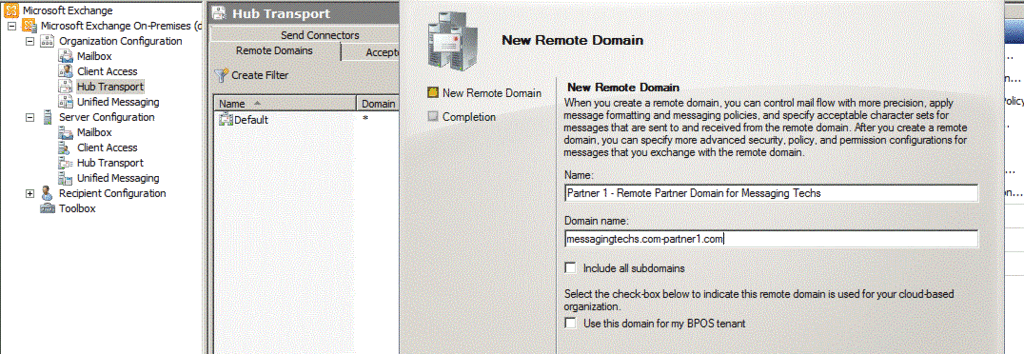
Once created, you can change the settings to suit your needs.

There is a tab to specify whether the domain is cloud based as well.
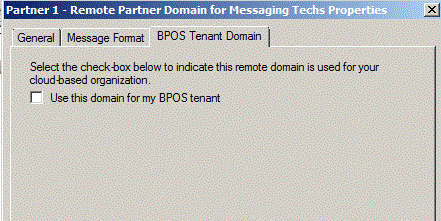
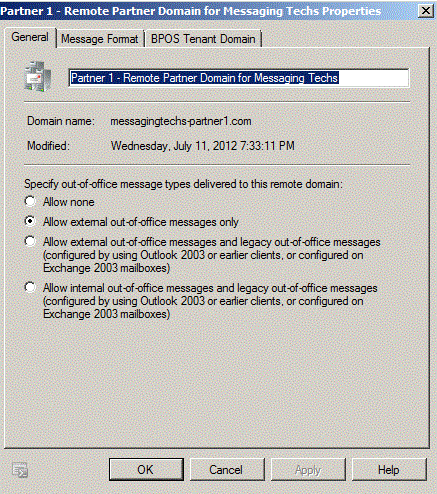
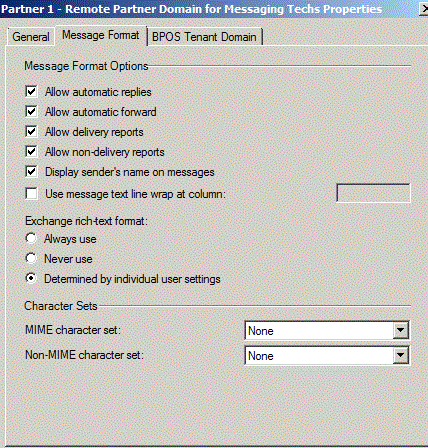
Use the Shell to configure the properties of a remote domain
This example makes sure that no out-of-office messages are sent to the domain.
Set-RemoteDomain "RemoteDomain" -AllowedOOFType None
This example allows only external out-of-office messages.
Set-RemoteDomain "RemoteDomain" -AllowedOOFType External
This example allows external out-of-office messages and out-of-office messages set by Outlook 2003 or earlier clients or sent by Exchange 2003 or earlier servers.
Set-RemoteDomain "RemoteDomain" -AllowedOOFType ExternalLegacy
This example allows internal out-of-office messages and out-of-office messages set by Outlook 2003 or earlier clients or sent by Exchange 2003 or earlier servers.
Set-RemoteDomain "RemoteDomain" -AllowedOOFType InternalLegacy
This example allows automatic replies to the remote domain. By default, this setting is disabled.
Set-RemoteDomain -Identity yourdomain -AutoReplyEnabled $true
This example allows automatic forwards to the remote domain. By default, this setting is disabled.
Set-RemoteDomain -Identity Cyourdomain -AutoForwardEnabled $true
This example disables delivery reports to the remote domain. By default, this setting is enabled.
Set-RemoteDomain -Identity yourdomain -DeliveryReportEnabled $false
This example disables non-delivery reports to the remote domain. By default, this setting is enabled.
Set-RemoteDomain -Identity yourdomain -NDREnabled $false
This example disables the display of the sender's name on messages. By default, this setting is enabled. We recommend that you leave this option enabled.
Set-RemoteDomain -Identity yourdomain -DisplaySenderName $false
This example allows notification to be sent to a remote domain when a meeting request from a sender in the remote domain is forwarded to another recipient. By default, this setting is disabled.
Set-RemoteDomain -Identity yourdomain -MeetingForwardNotificationEnabled $true
This example configures both the MIME and non-MIME characters sets to the Western European character set (ISO-8859-1).
Set-RemoteDomain -Identity yourdomain -CharacterSet "ISO-8859-1" -NonMimeCharacterSet "ISO-8859-1"
This example specifies that Transport Neutral Encapsulation Format (TNEF) encoding is used for all messages sent to the remote domain. By default, the value for this setting is $null, and TNEF encoding is controlled by individual user settings. The TNEF settings are shown as the Exchange rich-text format options in the EMC.
Set-RemoteDomain -Identity yourdomain -TNEFEnabled $true
