Post by Messaging Tech 2 on Jul 12, 2012 21:15:58 GMT 5.5
Connect anytime, anywhere with BlackBerry Business Cloud Services

BlackBerry Business Cloud Services delivers a simple and affordable
way for companies to manage BlackBerry smartphones with
Microsoft® Office 365.
BlackBerry Business Cloud Services is available at no additional charge to Microsoft Office 365 Enterprise Plan subscribers. This secure service, hosted by Research In Motion (RIM), directly links Microsoft® Exchange Online with BlackBerry smartphones to offer reliable, mobile access to synchronized email, calendar, contacts, tasks and memo pads.
From almost anywhere, the intuitive, web-based interface provides the tools administrators need to perform common tasks like resetting passwords or finding, locking and wiping lost or misplaced devices.
An integrated single sign-on between Office 365 and BlackBerry Business Cloud Services gives end users online self-service options that help make managing devices more efficient than ever.
Key features at a glance
Access device management features in the cloud
A web-based interface lets administrators manage user accounts, assign groups and administrative roles to user accounts, and apply IT policies to user accounts. Tasks can also be shared among multiple administrators who can work at the same time using unique user names and passwords.
Provide wireless messaging capabilities
Integrate email accounts already in your organization’s cloud-based messaging services. Email messages from BlackBerry smartphone users’ email accounts are redirected to their smartphones automatically and user mailboxes are kept synchronized.
Support BlackBerry Messenger and other instant messaging apps
Start a BlackBerry® Messenger chat and get the answers you need when you need them. Search for contacts by first name, last name or both using your organization's user directory. Popular instant-messaging applications found in the BlackBerry App World™ storefront, such as Windows Live™ Messenger, are also supported.
Activate, synchronize and back up smartphones wirelessly
Wireless activation of BlackBerry smartphones is simple. Just enter an email address and activation password and the process completes automatically and wirelessly—no need to connect the smartphone to a computer to complete the activation. Administrators can also back up user settings and data wirelessly so it can be restored when new or replacement smartphones are activated with the service.
Help keep sensitive business information secure
BlackBerry Business Cloud Services is designed to encrypt and protect data transmitted between BlackBerry smartphones and Microsoft Exchange Online. So you can have confidence that sensitive business information sent and received over the wireless network is kept confidential.
[b]Steps to enable BlackBerry Business Cloud Services[/b][/u]
Step 1
Administrator login
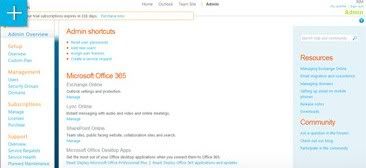
An administrator must log in to the Microsoft Online Services portal and click on Setting up email on mobile phones.
Step 2
Enable BlackBerry Business Cloud Services
Step 3
Review associated services information
Step 4
Click on "Manage"
Step 5
Review Terms and agreementStep 6
Complete tenant provisioning

BlackBerry Business Cloud Services delivers a simple and affordable
way for companies to manage BlackBerry smartphones with
Microsoft® Office 365.
BlackBerry Business Cloud Services is available at no additional charge to Microsoft Office 365 Enterprise Plan subscribers. This secure service, hosted by Research In Motion (RIM), directly links Microsoft® Exchange Online with BlackBerry smartphones to offer reliable, mobile access to synchronized email, calendar, contacts, tasks and memo pads.
From almost anywhere, the intuitive, web-based interface provides the tools administrators need to perform common tasks like resetting passwords or finding, locking and wiping lost or misplaced devices.
An integrated single sign-on between Office 365 and BlackBerry Business Cloud Services gives end users online self-service options that help make managing devices more efficient than ever.
Key features at a glance
Access device management features in the cloud
A web-based interface lets administrators manage user accounts, assign groups and administrative roles to user accounts, and apply IT policies to user accounts. Tasks can also be shared among multiple administrators who can work at the same time using unique user names and passwords.
Provide wireless messaging capabilities
Integrate email accounts already in your organization’s cloud-based messaging services. Email messages from BlackBerry smartphone users’ email accounts are redirected to their smartphones automatically and user mailboxes are kept synchronized.
Support BlackBerry Messenger and other instant messaging apps
Start a BlackBerry® Messenger chat and get the answers you need when you need them. Search for contacts by first name, last name or both using your organization's user directory. Popular instant-messaging applications found in the BlackBerry App World™ storefront, such as Windows Live™ Messenger, are also supported.
Activate, synchronize and back up smartphones wirelessly
Wireless activation of BlackBerry smartphones is simple. Just enter an email address and activation password and the process completes automatically and wirelessly—no need to connect the smartphone to a computer to complete the activation. Administrators can also back up user settings and data wirelessly so it can be restored when new or replacement smartphones are activated with the service.
Help keep sensitive business information secure
BlackBerry Business Cloud Services is designed to encrypt and protect data transmitted between BlackBerry smartphones and Microsoft Exchange Online. So you can have confidence that sensitive business information sent and received over the wireless network is kept confidential.
[b]Steps to enable BlackBerry Business Cloud Services[/b][/u]
Step 1
Administrator login
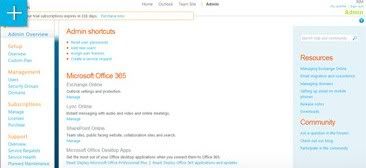
An administrator must log in to the Microsoft Online Services portal and click on Setting up email on mobile phones.
Step 2
Enable BlackBerry Business Cloud Services
Step 3
Review associated services information
Step 4
Click on "Manage"
Step 5
Review Terms and agreementStep 6
Complete tenant provisioning
