Post by Messaging Tech 2 on Jul 12, 2012 20:46:59 GMT 5.5
Contacts are duplicated on the BlackBerry smartphone after wireless synchronization
Environment
BlackBerry- Enterprise Server 4.0 to 5.0 SP1 for Microsoft Exchange
BlackBerry Device Software 4.0 to 4.7
BlackBerry Desktop Software 4.0 to 5.0
Microsoft Outlook
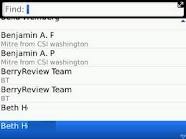
Overview
After the BlackBerry® smartphone user's directory is synchronized over the wireless network, duplicates of some or all of the contacts on the contact list appear on the BlackBerry smartphone.
[glow=red,2,300]Cause[/glow]
When synchronized over the wireless network, the contact list and its subfolders in Microsoft Outlook appear in one folder on the BlackBerry smartphone. Therefore, if a contact list is found in more than one subfolder in Microsoft Outlook, it is duplicated on the BlackBerry smartphone.
[glow=green,2,300]Resolution[/glow]
To prevent a duplicate contact list from appearing in the BlackBerry smartphone contact list, complete the following tasks;
Task 1
Move the subfolders
In Microsoft Outlook, move any subfolders from the Contacts folder to the Mailbox folder or the Inbox folder.
Right-click the subfolder and select Move<Folder Name>.
In the Move Folder window, select the desired folder to move the subfolder to (either Mailbox –<Username> orInbox).
Task 2
Disable Wireless Synchronization
On the BlackBerry smartphone Home screen, click Contacts.
In the contact list, press the Menu key and click Options.
On the Contacts Options screen, next to Wireless Synchronization, click Yes and change it to No.
Press the Escape key and select Save.
Task 3
Clear the contact list from the BlackBerry smartphone
Connect the BlackBerry smartphone to the computer and open the BlackBerry Desktop Manager.
Click Backup and Restore.
Click Advanced. The BlackBerry smartphone application databases appear in the right pane.
From the right pane, select the Address book All database.
Click the arrow to transfer the database to the left pane. This also saves a backup copy of the database on the computer.
When a copy of the database appears in the left pane, select the address book database on the right side, and click Clear.
Click Close and select Yes when prompted to save the backup database file to the computer.
Task 4
Enable Wireless Synchronization
On the BlackBerry smartphone Home screen, click Contacts.
In the contact list, press the Menu key and select Options.
On the Contact Options screen, next to Wireless Synchronization, click No and change it to Yes.
Press the Escape key and select Save.
